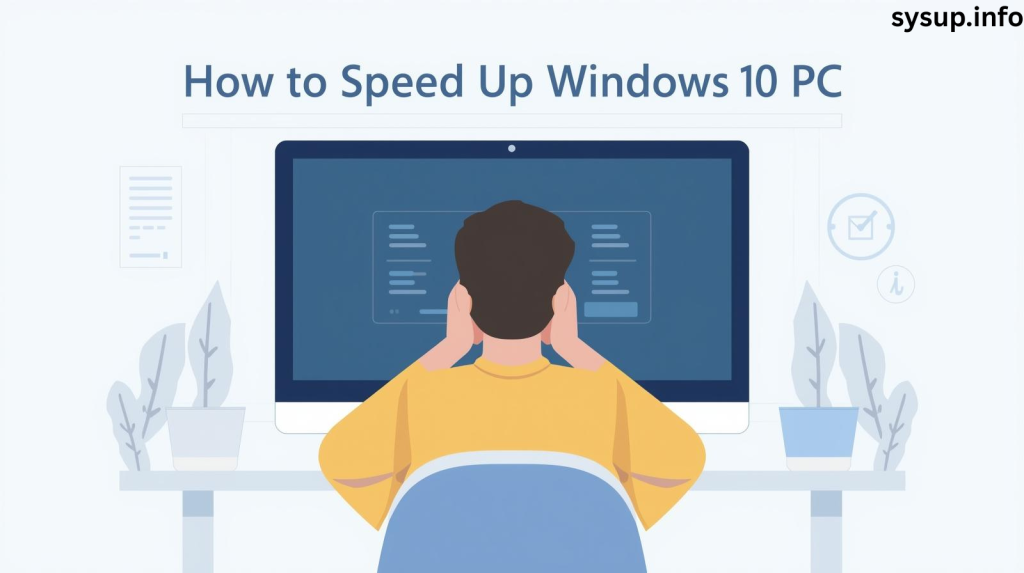
Windows 10 is a widely used operating system, known for its features and performance. However, over time, even the fastest PCs can become slow, causing frustration during work or gaming. If your Windows 10 PC is running sluggishly, don’t worry. In this guide, we will show you effective ways to speed up your computer and make it run smoothly again.
1. Remove Unnecessary Startup Programs
Many applications automatically start when Windows boots, which can slow down your PC significantly. To improve startup speed:
- Press Ctrl + Shift + Esc to open Task Manager.
- Click on the Startup tab.
- Disable programs you don’t need immediately, such as unnecessary apps or update managers.
This simple step can reduce boot time and make your computer more responsive.
2. Clean Up Your Hard Drive
A cluttered hard drive can make your PC sluggish. Removing unnecessary files and cleaning up storage helps speed up performance.
- Open This PC, right-click your C: drive, and select Properties → Disk Cleanup.
- Delete temporary files, system cache, and Recycle Bin items.
- Consider uninstalling programs you rarely use.
If possible, upgrade to an SSD (Solid State Drive) as it significantly improves load times.
3. Update Windows and Drivers
Outdated software or drivers can affect your PC’s performance. Keep your system updated to fix bugs and improve speed:
- Go to Settings → Update & Security → Windows Update.
- Click Check for updates and install all available updates.
- Update hardware drivers through Device Manager or the manufacturer’s website.
4. Scan for Malware and Viruses
Malware or viruses can drastically slow down your PC. Regularly scanning your system ensures smooth performance:
- Open Windows Security → Virus & Threat Protection.
- Run a Quick Scan or Full Scan to remove any threats.
You can also use trusted third-party antivirus software for more advanced protection.
5. Adjust Visual Effects
Windows 10 comes with visual effects that make it look modern, but they consume system resources. Adjusting these effects can boost speed:
- Press Windows + R, type
sysdm.cpl, and press Enter. - Go to Advanced → Settings → Performance Options.
- Select Adjust for best performance, or choose Custom to keep essential effects only.
Sometimes, your PC may be using a power-saving mode that limits performance.
- Go to Control Panel → Power Options.
- Select High Performance to ensure maximum speed.
7. Upgrade Hardware (Optional)
If your PC is still slow after all these steps, it might be due to hardware limitations. Adding more RAM or switching to an SSD can drastically improve performance.
Conclusion
A slow Windows 10 PC doesn’t have to be frustrating. By removing unnecessary startup programs, cleaning your hard drive, updating Windows and drivers, scanning for malware, adjusting visual effects, and optimizing power settings, you can significantly boost your computer’s speed.
Following these steps will help you enjoy a faster, smoother, and more productive Windows 10 experience without spending extra money. For even better results, consider upgrading hardware like RAM or switching to an SSD.